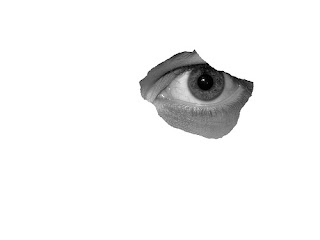1. Click Start
2. Go to Run
3. Type C:\Program Files\Microsoft Office\Office12\scanpst.exe and the repair window will appear or you can use the search to let the computer find it for you and double click scanpst.exe once you see it.
4. Click browse and locate the outlook.pst file, if you dont know where the outlook.pst file is:
4.1. Open MS Outlook
4.2. Click on tools
4.3. Click on account settings
4.4. Click on data files tab
4.5. Double click on the personal folders, another window will appear
4.6. Highlight the full path excluding the "outlook.pst file" (e.g. C:\Documents and Settings\user\Local Settings\Application Data\Microsoft\Outlook\) and press Ctrl + C
4.7. Go back to the MS Outlook repair window
5. On the "enter the name of the file you want to scan:" paste the full path you got from MS Outlook data file tab by pressing Ctrl + V
6. Click start button
7. Put a check on "make backup of scanned file before repairing"
8. Click Ok