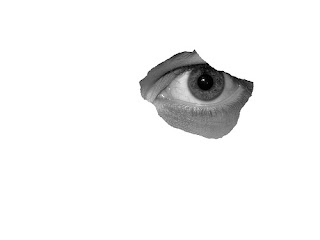Did you know that there is another way of checking the email with the use of DOS command? This procedure will work only on Windows, Mac and Linux has also their own way.
Here's how to do it:
1. Click Start
2. Click Run
3. Type cmd
4. At the command prompt, type telnet myemailprovider.com 110 (where myemailprovider is your email provider)
5. Type USER yourusername (you will see what you type or not, and "yourusername" is your email account which comes just before the @ e.g. john@myemail.com)
6. Then type PASS your password (don't be surprised that you see your password as you type)
7. You will see a list of items with labels like "1 600" and "2 1122".
8. If you'd like to look at the message labeld 2 1122, type retr 2. Just type the email that you want to see by typing its number as you can see on my example which is 2.
9. If you want to delete message 1 600, type dele 1.
10. When you are done checking your email, simply type quit.
This procedure may be use to checking purposes and not to actually replace the way we check out email.